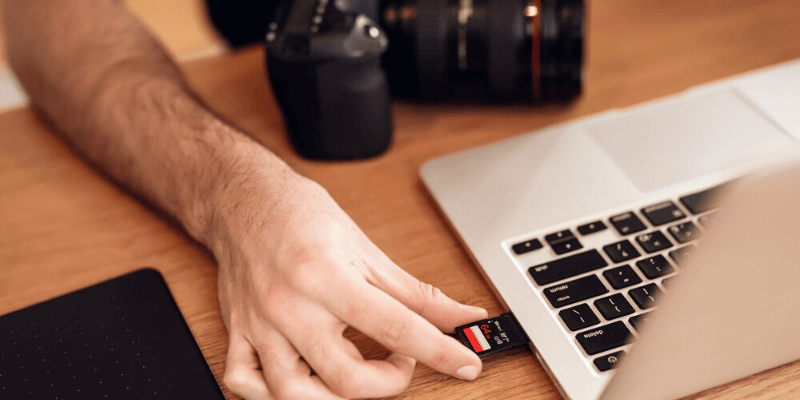SD cards add tremendous value to the digital experience by allowing volumes of data to be stored and shared across devices. Sometimes your SD card will fail to be read at the most inconvenient time and places and knowing the causes and what to do when it happens will save you from unnecessary headaches and inconveniences when you find unreadable SD card on Mac.
Troubleshooting & Quick Fixes To Make Your SD Card Readable
With a few tips, you can quickly fix an unreadable SD card and get on with your work or plans in record time. Here are a few steps to take next time the Mac fails to read your SD card.
Ensure your card reader is working
When your card reader is faulty, your card will not be read. The easiest way to determine whether your reader is faulty is to try your card on another drive. If it reads, your drive is faulty and needs repairing. You can simply have your card reader repaired or replaced.
Try using your SD card on another device
If your card is readable on other devices but not readable on your laptop, your Mac is the culprit. If your card won’t read on all devices, then the card needs some fixing.
Check for encryption on your SD card
Encryption software is installed on SD cards to prevent unauthorized access. If the encryption is incompatible with Mac encryption programs, the card won’t be read by your Mac. Use decryption software to decrypt and make it readable.
Update your SD card driver
Old SD card drivers need updating to work correctly and exchange communication with SD cards across the Mac operating systems. To update your driver, select system preferences from the Apple icon and pick software updates. Go ahead and “Update All” to make the card readable.
Use Mac’s First-Aid utility for repair
You Mac’s operating system has a First-Aid provision for fixing corruption on your SD card to make it readable. To start first aid repair, you need to launch disk utility and allow all devices to show. Clicking run will begin the repair. Once your device completes the repair process, you can use your card again.
Format your SD card
Sometimes, your SD card is damaged beyond repair and all the above tips will not work. When this happens, formatting it remains the only viable option. Be keen to recover important data before beginning the formatting process.
Possible Reasons Your SD Card is Unreadable
When SD cards fail to read on your Mac, there are various factors to consider and help you fast-track the troubleshooting process. Your card will fail to read for various reasons, including:
Mishandling
Handling your SD card roughly and failing to follow proper removal procedures is a sure way to damage your SD card and render it unreadable.
Viruses & Malware
Viruses and malware may corrupt the files on your SD card, making the card appear blank or unreadable.
Faulty SD Card Slot
SD card slots are prone to malfunction. Fortunately, your device has several flash drives to ensure that you can still use your card on another drive when one drive isn’t working.