Nowadays, people can directly take beautiful photos with their smartphone and smartphone has become our mobile camera. People take photos for almost all their life and work, delicious photos, beautiful scenarios, selfies. But one problem is that it takes lots of space to save photos on our smartphone. Android phone users can easily transfer photos to their computer via a USB cable. While for iPhone users, things are a bit complicated. Today, we will introduce you to an easy method to export photos from your iPhone.
EaseUS MobiMover is a desktop application, supported on both Windows and Mac computers. MobiMover was developed by EaseUS to work as an iTunes alternative at the very beginning. Now the software is packed with a bunch of useful features, including managing your iPhone content from PC, transfer data from iPhone to PC/iPhone or vice versa, download online videos, back up WhatsApp chats. Today we will mainly introduce its photo transfer feature.
With EaseUS MobiMover, you can easily export photos on iPhone to your PC/iPhone/iPod. Below is a guide on how to transfer photos from iPhone to computer.
Step 1: download EaseUS MobiMover from its official site (easeus.com). Install the package on your Windows or Mac computer.
Step 2: launch EaseUS MobiMover on your computer and connect your iPhone to the computer with a USB cable. You will receive a pop-up on your iPhone screen. Tap the option “Trust” to allow EaseUS MobiMover read your iPhone content. 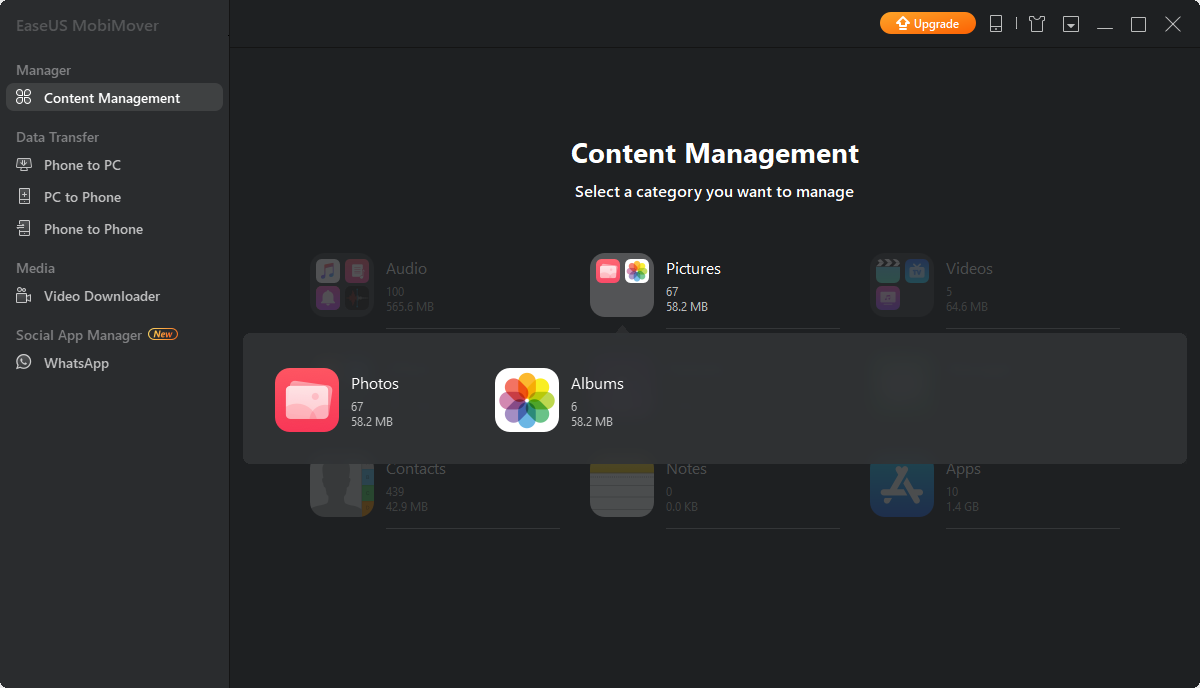
Step 3: you will be presented with the interface of Content Manager, which allows you to check data on your device. Click the item Pictures to view all your photos. You can selectively transfer photos by ticking the one you want to move from iPhone to computer. Also, there is a “Select All” button for quick selection.
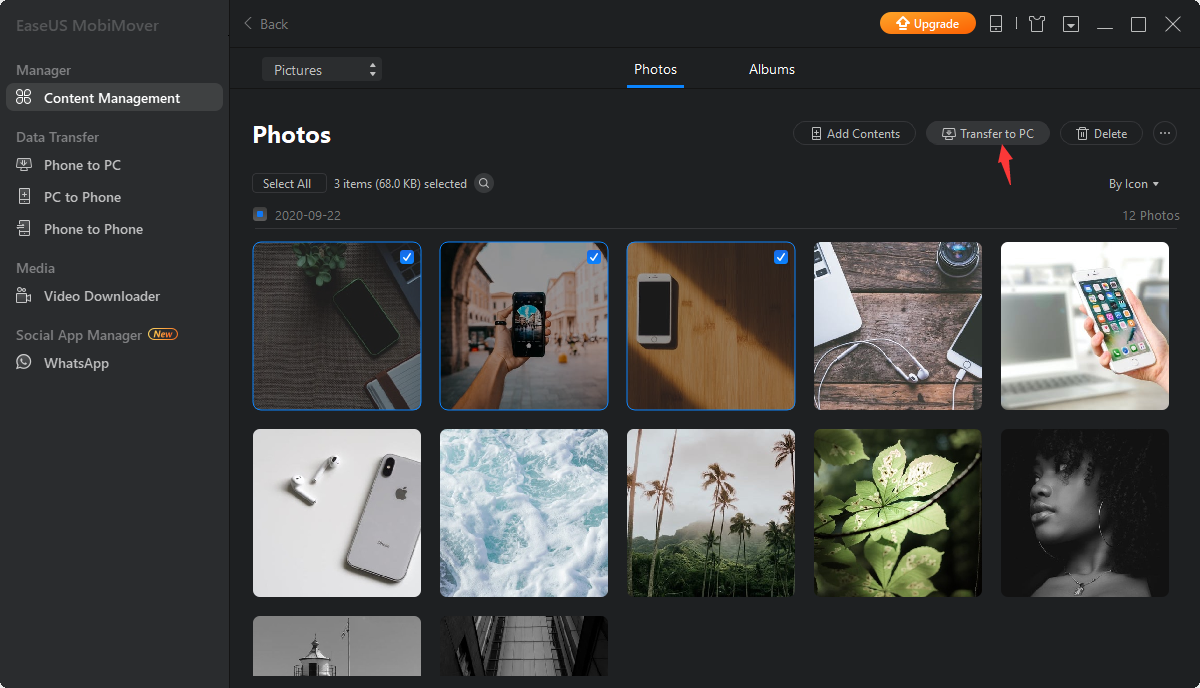
Or you can use “Phone to PC” on the left panel to export your photos to the computer all at once. Click “Phone to PC” and button “Next”, then choose “Pictures” and click “Transfer”. All your pictures will be transferred to your computer in this process. Isn’t it quite easy?
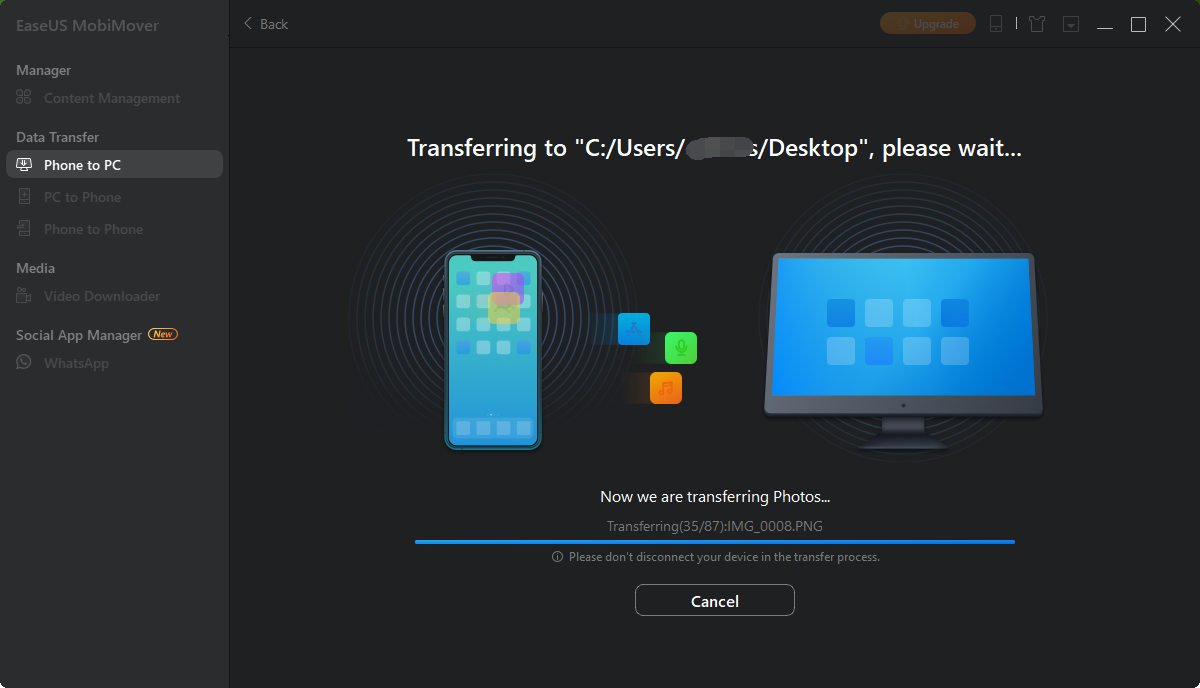
Step 4: After the transfer process is complete, you can view the exported photos on your PC by clicking “View Files”.
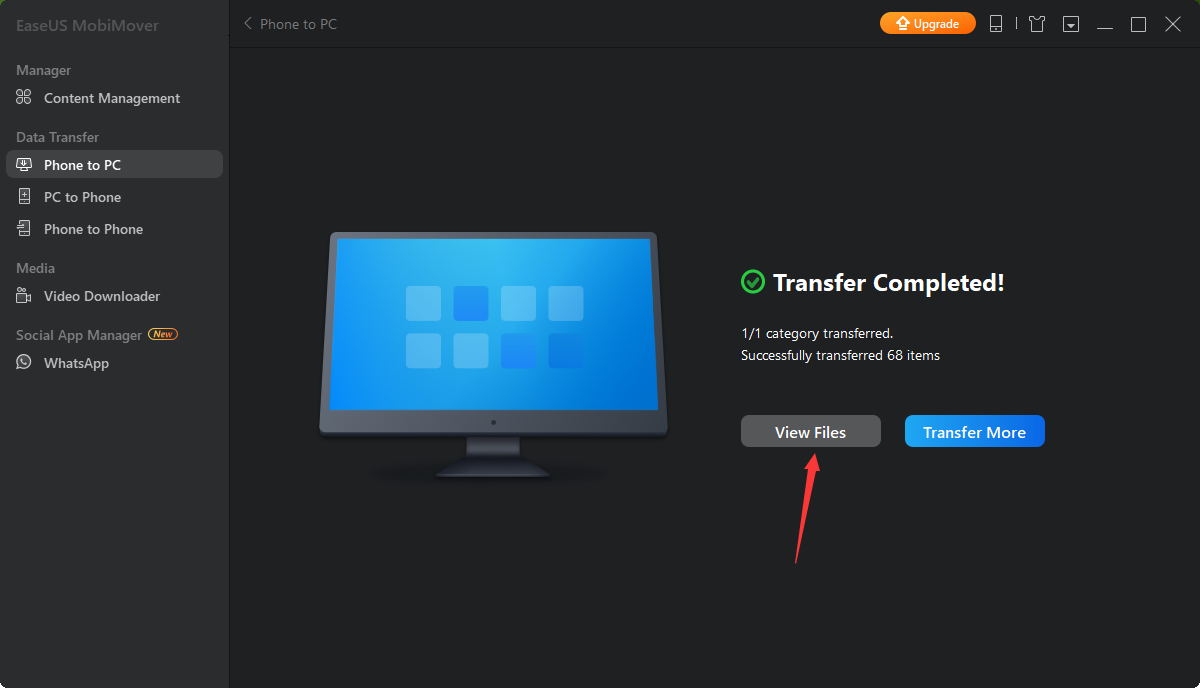
Another popular feature of EaseUS MobiMover’ is its “Phone to Phone” transfer feature. With the option, you can send data to your brand new iPhone from the previous one, or just simply move a certain category file from one iOS device to your iPhone/iPad/iPod. The process is as easy as the process we introduce above. Just connect two iOS devices to your computer, then you can freely transfer the data between the two devices with several clicks. You can read here for details on how to transfer photos from iPhone to iPhone.
Compared to the native solution provided by Apple, iTunes or iCloud, EaseUS MobiMover will surely be a better option. Once you have installed MobiMover on your computer, you can transfer data freely even if you don’t have a network. You don’t rely on network speed to transfer the data, which at the same time help avoid the risk of data loss in the sync process.
So what are you waiting for?
So if you’d like to be able to effortlessly send photos from your iPhone to another iPhone or to your computer, it’s well worth using EaseUS MobiMover to quickly send your photos between your iDevices. Especially as there is no real learning curve needed in order to start using EaseUS MobiMover and you’ll be able to start transferring your chosen photos between your devices in seconds. As it only takes a few clicks to start transferring your photos.